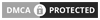Digital art is not the easiest or cheapest art medium. In fact, it is not the friendliest for beginners.
However, with the right tools and a passion to learn, this mess-free medium will have you creating masterpieces in no time.
While traditional art needs years of practice, digital paintings can take you two weeks to two months to learn with consistent practice. The best thing is that you can experiment with a range of elements, from devices to software, and still get a range of concept art forms that you’ll love.
To get started, there are 3 things you need to get right: the hardware, the software, and the basic skills.
Let’s look at your setup as a digital art beginner.
Contents

Pick the Right Digital Art Devices for Beginners
Choosing a Computer
If you’re getting into digital art as a complete beginner, start with getting the right device.
The most basic hardware you will need is a computer. This can be a laptop, desktop or mobile device (such as tablets and smartphones). This is the first step in learning how to get into digital art as a complete beginner.

Desktops and laptops give you a bigger drawing screen and a larger storage capacity for your files. Since they are more powerful than many mobile devices, they have less lag time when drawing.
On the other hand, mobile devices such as tablets and smartphones are easier to work with on the go.
What Are the Best Graphic or Drawing Tablets?
As a beginner, you might want to consider getting a graphic or drawing tablet. It makes your work a whole lot easier.
Note: Graphic tablets do not work without a computer. They may look like regular tablets, but they need to be plugged into a computer with a USB cable to create art.

General Rule: It is essential to ensure that your graphic or drawing tablet drivers are compatible with your computer operating system. Newer tablets work well with newer computers since their software tends to be compatible.
When considering a tablet, go to the manufacturer’s site and ascertain it has the drivers you need for the OS you’re using.
If you are looking for affordable options, you can get a basic graphics tablet such as the Huion 420. It’s small and cheap—perfect for just trying out digital drawing when you’re not ready to invest heavily just yet.
Check out other standard entry-level tablets such as Wacom. Their popular models are the Cintiq and Intuos. They are durable and cost-friendly. These tablets work with Windows and Mac OS. They also work with Linux OS if you are savvy enough to install the Linux drivers needed for it to function properly.
Generally, the recommended tablet size for digital painting is 10.5 inches or more so that the toolbar is easily accessible. You can pick any size that suits your personal preference.

Computer Tablets
One popular computer tablet option is the iPad Pro with an Apple Pencil. It is a notch higher in terms of quality and therefore more costly. Note that most iPads (except the iPad Pro) are graphics tablets.
If you would like to get a tablet that you can use on the go, consider two-in-one devices such as the Microsoft Surface Pro. These are computers that you can use to draw on without having to connect to another screen—all you need is a compatible pen.
Why Tablets Are Best for Digital Art Beginners
As a digital art beginner, you can make art without a graphics or drawing tablet. You only need a computer that can work with vector programs such as Inkscape, Adobe Illustrator and Microsoft Expression Design. These digital painting programs make it easy for the artist to control the mouse when drawing.
However, you should get yourself a tablet if you have the budget for it— especially one with a stylus pen. You’ll enjoy an easier learning experience.
It is considerably easier and faster to control the opacity of your strokes using pen pressure sensitivity. As such, you won’t have to constantly change sliders and brush size to get the desired opacity.
Tablets are intuitive and easy to draw on. They come with a variety of handy features such as express keys for shortcuts. Most of them come with inbuilt programs for digital creations.
You can get a matte tablet screen guard. It mimics the feeling of drawing on paper.

Choose Beginner-Friendly Digital Art Software
You can get free or paid software from manufacturers online. The software depends on whether you are working with a desktop or a mobile device.
Free digital apps for drawing art include:
- MediBang Paint Pro
- Krita
- Autodesk SketchBook
- Infinite Painter app and ArtRage for mobile devices
Paid digital drawing software include:
- Affordable digital art programs such as Affinity Photo and Affinity Designer. Affinity Designer is considered best for illustrations.
- Corel Painter: A highly recommended digital painting program.
- Adobe Photoshop for MacBook. This is a pro-level design software and is pricey. The full version is available only for desktops. While it is made for professional artists, it is easy to master as a dedicated digital artist. Adobe Photoshop is also available for Windows
- Clip Studio Paint is a perfect digital art program for Apple iPad, so is the Clip Studio Paint Pro.
- Astropad and Duet Display drawing software for iPads.
- ProCreate and Adobe Draw. These come with a learning curve such as using different gestures for different commands.

A majority of digital art software and tools are free or come at a one-time cost. They may also be available for both desktops and mobile devices.
How to Learn Digital Art Creation: Understanding the Software

Each digital illustration program has its mode of operation. It is best to check out tutorials such as 21 Draw to understand how each works.
You can get the basics of the digital art program and painting techniques through beginner tutorials and determine whether it will help you achieve what you want.
As you create excellent artworks in the course of your learning, you can share them on platforms such as the ArtStation Community or sell them on RedBubble or Etsy.
Find the Right Tutorial on How to Draw Digital Art Like a Pro
Learning Hand-Eye Coordination
This is one of the most essential skills to strive for when learning digital art— especially if you intend to use graphics tablets.
To improve this skill, try practicing by tracing over images.
Finding the Right Tutorials
I recommend attending an online art class or two if you’re starting out as a beginner. Not only do pay and free tutorials teach you how to use your tablet and digital painting software, but they also give you tips on how to hone your drawing skills.
Just as with traditional painting, lessons and consistent practice are vital.
Resources such as Proko teach everything; from fundamental skills to pro-level classes. This guide to digital illustrations has progressive lessons, and the instructors are world-class.
The platform also has a forum where learners can discuss their experiences and share discoveries as well as their creations.
How to Learn Digital Art: Focus On the Fundamentals
There are five main things you need to learn when starting. These are:
- Layers
- Basic sketching with primitive shapes
- Choosing colours
- Image size and resolution
- File management: Saving, backing up, etc
A Quick Look at a Simplified Digital Drawing Process: A Beginner’s Guide
Assuming you want to draw a human figure digitally, here are the basic steps you can follow as a beginner. The best thing about digital illustrations is that you get to work in layers, which makes editing the image so much easier.
- Start your drawing with a rough sketch, using simple shapes to layout the proportions.
- Add details to your sketch such as eyes and ears. Connect these shapes and details to form definitive borders.
- Create an inking layer. This is the point where you go over your sketch with a bold border. Be careful as the image you create here will be the final one you’ll use when colouring.
- Fill in the colour in another layer.
- Add shading in another layer. This is the point where you choose which side of your drawing will have shadows and which will be lighter to show the source of light. Use a black brush for the shadows and highlight the light-facing side with white.
- Save your file in your preferred format. You can experiment with JPEG, PNG and EPS for Vector images.
Voila! You are done.
Play around with different elements until you get the elements that work best for the illustrations you want to create.
Line Art vs. Painting: A Digital Art Beginner’s Dilemma
Traditional painting, watercolours and line art are pretty easy to distinguish. Not so for their digital art forms.
There may be some simple differences that are apparent at first glance. However, the final products may look like different styles of the same process. Which of the two is beginner-friendly?
Here are some things to keep in mind when you want to learn how to draw digital art for beginners.
Digital line art is all about lines and borders.
Digital painting is all about shapes and how they are coloured.
Here is one similarity: line art and painting in digital art starts with a sketch. Both are best done in layers.
How to Do Lineart as a Digital Art Beginner
Start with a sketch layer and set it to a low opacity. This makes it look like a drawing on which you have placed tracing paper. Pick a brush and go over the sketch to create an outline.

Play around with different brushes when you start digital drawing. See how they work with your character’s sketch and choose what works for you.
When making artwork, you can combine different brushes to give you the result that you want. Keep in mind that the brush you pick will determine the ease at which you edit selections.
Brush Setting
Characteristic
Application
Hard-edge brush
Creates sharp edges for clean images
Well defined lines make it easy to edit selections
Fringed edge brush
Gives the lines a slight fringed texture. The lines have crisp black pixels when zoomed in – no halftones
Best used for black and white images like in Manga. However, can be used pretty much everywhere
Soft and transparent brushes
Gives variety in thickness and colour density.
Best for sketches.
Line Art Pro Tips

Use different layers for the parts of the image that overlap. This will help you learn how to draw digital art like a pro.
For example, when creating a face, use different layers for the face and the hair. The layers make it easy for you to edit the eyes, make different expressions with the eyebrows etc. without distorting the hairlines. The same goes for other overlapping parts of the artwork such as when a hand is holding an object.
Line Art Coloring Tips
Colouring is line art’s easy part. You can use the magic wand tool to play around with colours on the different parts of your digital art. Here are some tips.
- Use the lasso tool to trace over the parts you want to colour then fill in the rest of it. The lasso tool also allows you to determine which parts of the character you want to colour (use the little + or – signs of the tool to add or remove a section).
- Use the magic wand tool to select the outer part of the lineart. Once done, choose the Inverted Select Area option and fill in the colour
Colouring different aspects of a character is easy when working with layers. Especially if you want to achieve different colours for various elements. Be sure to lock in each layer when colouring so that the colour doesn’t bleed to other areas.
Play around with lighter and darker colour tones, and airbrush tools to create texture. Play around with the colour pick tool until you get the hang of it. Especially when creating gradients, shadows, and light areas of different parts of your character.
How to Do Digital Painting as a Beginner
The one thing you need to remember: layer colours then keep refining them, just like in traditional painting.
Like in line art, start with a sketch.
All digital art programs emphasize the need for a sketch especially when starting.
With the lasso tool, trace different shapes to form subjects, and assign a flat colour. Assign a layer to each subject and order them. This makes it easier to edit each subject as is necessary. Lock the layers.
Locking the layers ensures that when you start colouring, the colour stays within the selected area.
If you are looking for tips on how to learn to make digital art without line art, here is one you should know. It’s common for beginners to find it difficult to work with shapes without some outlines. If so, duplicate the sketch and place it on the character. This will help you define the lines within which you can colour and texturize.

Adding colour and texture to mimic realistic light situations needs practice. You’ll find it easier with time compared to doing digital art when you were a beginner. You can play around with different brush settings, colours and placements until you get the result you want. You can also have a photo reference to make your work easier.
Keep Learning, and Have Fun While at It
When starting out, do the artwork you love, but also integrate lessons as you go—especially in areas you struggle in. This will help you become an all-rounded graphic designer.
Be sure to learn new things often and down the line you’ll find that your work has improved. Remember, improvement is incremental and requires patience and consistent practice.
Check out more of our art tutorials to hone your digital art skills.